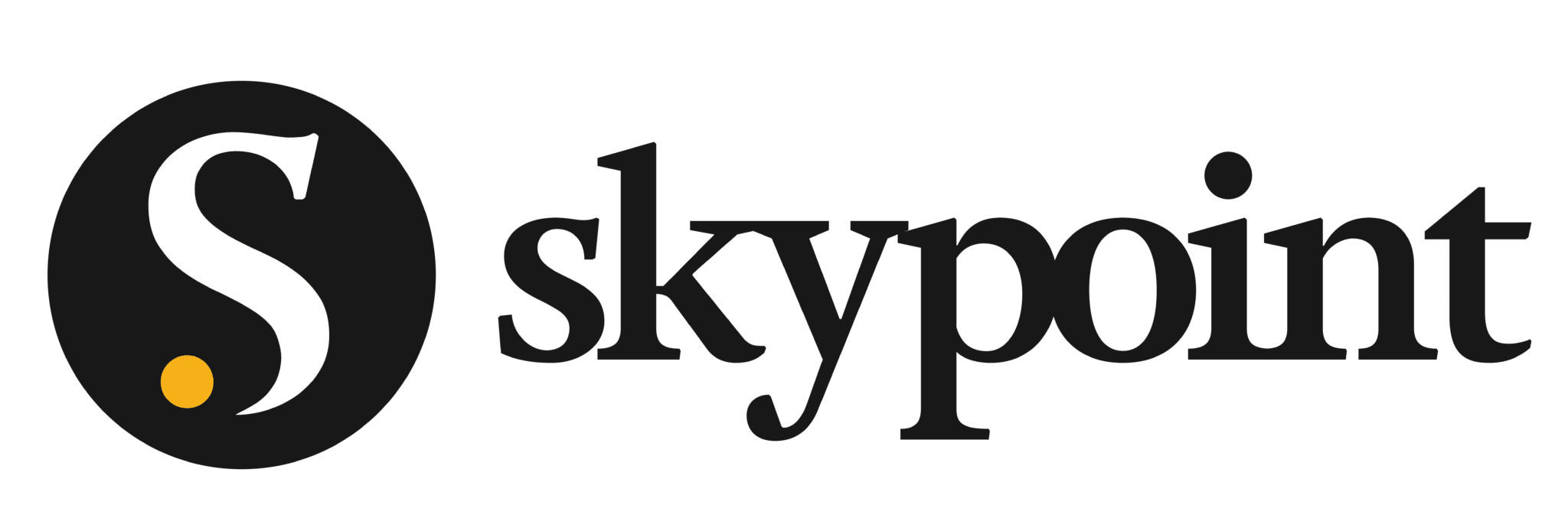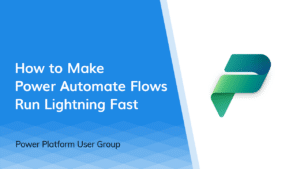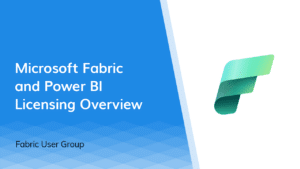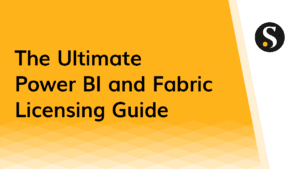Do you need to have administrators of your Power BI service that are not Office 365 global admins? Microsoft has announced the new Power BI Service Administrator Role. This role is not yet visible in the Office Admin Portal, but you can use PowerShell to add users in your organization to this new role today. Once enabled you can remove any users from the global admin group who where there strictly to access the Power BI Admin Portal site.
What do you need?
Microsoft announced this week the addition of the Power BI Service Administrator Role. They recommend giving this article a read before running a script in PowerShell, but let’s just make this a quick couple of steps. You don’t need much if any PowerShell experience to run these commands, but you will need to ensure your local PowerShell has the prerequisites installed.
Step One, install the prerequisites
These two files do not require a reboot and will allow you to run the commands below. Download and install the Microsoft Online Services Sign-In Assistant for IT Professionals RTW.
Then download and install the Microsoft Azure Active Directory Module for Windows PowerShell (file: AdministrationConfig-V1.1.166.0-GA.msi).
Step Two, sign in:
You are now ready to open PowerShell and run a few commands. The first thing you need to do is authenticate to Azure via the Get-Credential command. This is done in the two steps below, just copy paste each line into PowerShell and hit the return key after you add each line. The first step will prompt you for your credentials (email and password), the user who runs this step must be a global admin in your office 365 subscription.
Open PowerShell and run:
$cred = Get-Credential
Connect-MsolService -credential $credStep Three, add and verify a new Power BI Admin:
Now you just need to run the command mentioned in the blog post from Microsoft. This will add an existing user from your Azure Active Directory to the Power BI Service Administrator Role.
Add-MsolRoleMember -RoleMemberEmailAddress "UserName@YourEmail.com" -RoleName "Power BI Service Administrator"Just to be sure this worked, you can query your directory (two commands) to see who is listed as Power BI Service Administrators.
$BIrole = Get-MsolRole -RoleName "Power BI Service Administrator"
Get-MsolRoleMember -RoleObjectId $BIrole.ObjectIdYou can also query for Global Admins, since they all have access to the Power BI Admin Portal.
$BIrole = Get-MsolRole -RoleName "Company Administrator"
Get-MsolRoleMember -RoleObjectId $BIrole.ObjectIdCongratulations, you have added some cmdlets to PowerShell and used them to add a user to the Power BI Service Administrator Role. Your user will now be able to access Power BI Admin Portal without being an Office 365 global admin.