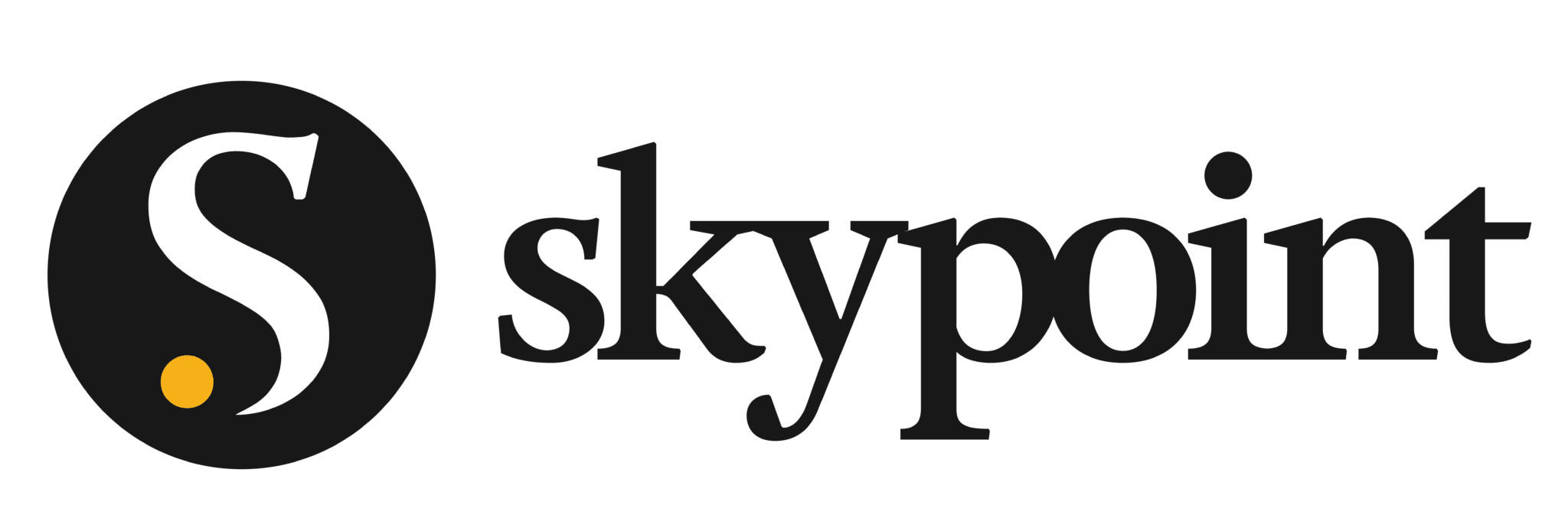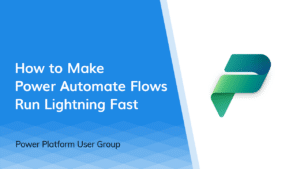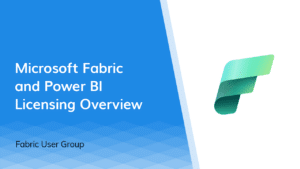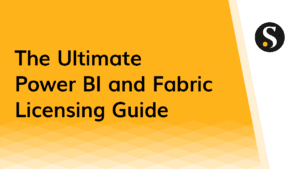We felt good, we felt confident…we thought we had it all figured out. Our team had been hosting monthly in-person Dashboard in a Day Power BI training sessions, since we first partnered with Microsoft back in 2017. We had perfected the craft of in-person training to become a rinse and repeat process, while also delighting our attendees.
Then, a global pandemic came along and we seriously thought: What the hell are we going to do now?
Move all of our trainings to a virtual learning format.
Before COVID struck, 45-55 people regularly attended our monthly Dashboard in a Day event. Moving to a virtual training format meant constructing both a new process and a new student experience. We were concerned that online training platforms were wrought with hiccups and difficulties that undermined the value of these classes. But, guess what? It actually worked out.
After delivering several online trainings on Microsoft Teams with impeccable success, we thought it was time to share our winning recipe. For those of you who have cold feet about transitioning into a virtual learning format, this one’s for you.
Leverage Email for Your Online Training
Email is imperative when you’re running virtual training classes. Now is the time to leverage these tools and step up your game to communicate effectively.
Confirm Attendance
It’s crucial to know your attendance numbers, so you know how to appropriately staff your online training class. Lots of students is awesome, right? It is. Just keep in mind that more students means you need more support.
Find the right amount that strikes a balance of being respectful of your internal team’s time while still providing value to your students. In other words, don’t skimp on resources for your event as it may impact the student experience.
Make sure to keep a list of requested attendees, those that have confirmed, and those that have not—we like to use Excel to keep track of everything, but do your thing. Directly email or call those that haven’t responded and work down your waitlist of registrations until you have reached your desired class size.
Automate Essential Information
Even with most teams working remotely, everyone has a lot going on while juggling work life and home life. Consistent reminders and detailed instructions will improve the student experience before your training even happens.
Use a drip email campaign to automate essential training day information, in addition to nudging attendees to make sure they are actually serious about attending your training. Decide on your email cadence: 10 days before, 7 days before, 4 days before, etc.
Essential information includes:
- Necessary software, conference software, or training content the student needs to download.
- Confirming the relevant version on any software related needs.
- Links to blog posts or other content that assists in the use of your online conference option and how best to reach the online meeting.
- A calendar invite that goes directly into your email and makes scheduling seamless for your attendees.
- In this invite, copy and paste the Teams invite and links into the calendar invite and be sure to include the agenda.
Microsoft Teams Tips for Online Training Sessions
Now that you have email communication humming along. It’s time to look at where you are hosting your online event…Microsoft Teams.
We recently wrote about running online meetups via Microsoft Teams, so be sure to check that out. Many of the same best practices apply when you are running a virtual learning classroom. But, there are a few other things to keep in mind. We use “Option 2 – Invite Attendees to a Teams Meeting” because you need to interact with students.
Microsoft Teams Setup
Start a new Teams from scratch and invite all members. Currently, there is no bulk upload so you have to put attendees in max batches of 10 (anything more than that we have seen fail).
When you enter emails, edit using the pencil icon and add their full name. This helps make attendees more recognizable rather than using their email. Make the most of your Teams tabs for Wiki, Files, and other plug-ins so your students have a one-stop-shop for all the training material and directions.
Support Roles in Teams
Earlier we talked about confirming your attendance numbers so you have the right support team in place for your online training class. Here is a breakdown of various roles you will need to select in Teams…
- Training Host and Coordinator – Provides all communication leading up to the training. This person is in charge of making sure the online training stays on schedule and they coordinate training support to be prompt and not step on each other’s toes.
- Trainer – Delivers training content by sharing screen and webcam feed. Also answers questions during Q&A sessions.
- Training Support – Monitors the chat and indications for when students get stuck to provide one-on-one support.
Wrapping Up Your Online Training Course
As online training comes to a close, make sure to provide a quick informational break on ways to get additional help, and solicit a feedback form before your last training module. No one wants to stick around at the end of training to hear closing remarks…they have already mentally checked out.
Survey
Soliciting feedback via an online survey is essential for improving your training. Make sure you incentivize participants to take the survey or you will get low participation. We typically offer a $50 gift card to a random survey responder, which boosts our participation for meaningful analysis. Use a random number generator to pick the winner and email them an Amazon gift card.
Rinse and Repeat
After your training is over, give students a day or two before completely deleting the Team that was set up. This allows students to reach back and download any content they may have missed or pull notes from a conversation. Once the Team is deleted, you are ready to host your next training.
_________
We hope you find these tips useful on how to run an effective training with Microsoft Teams. Visit our Events Calendar to see if there are any upcoming virtual trainings or meetups to join and get first-hand experience. And, don’t forget to sign up with your email to receive weekly updates.